
|
|
PX24NrXLCD7 inch 800*480 pixel LCD video display The menu keys at the bottom of the LCD display play an active role in using the phone. You can use the right / left arrow keys to access the following options opened to these options.
Information and Warning Icons LCD screen of the PX24 xrX may display several Menu icons. Whenever they are active or selected, these icons are accompanied with their text definitions too. Some of these icons are: 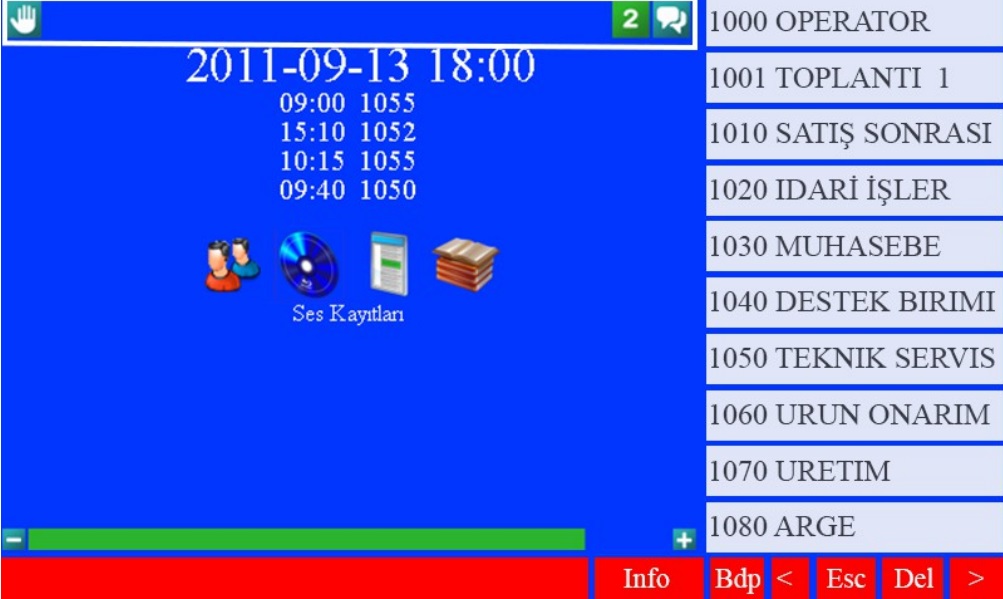 Date and Hours Your Phone Set displays the date and time in this field. When the number is dialed, this information disappears from the display and the dialed numbers appear.  Submenu The options for the submenu selected via the interface are presented to the user in the center of the screen. The user can navigate through these options with the down arrow and the up arrow. 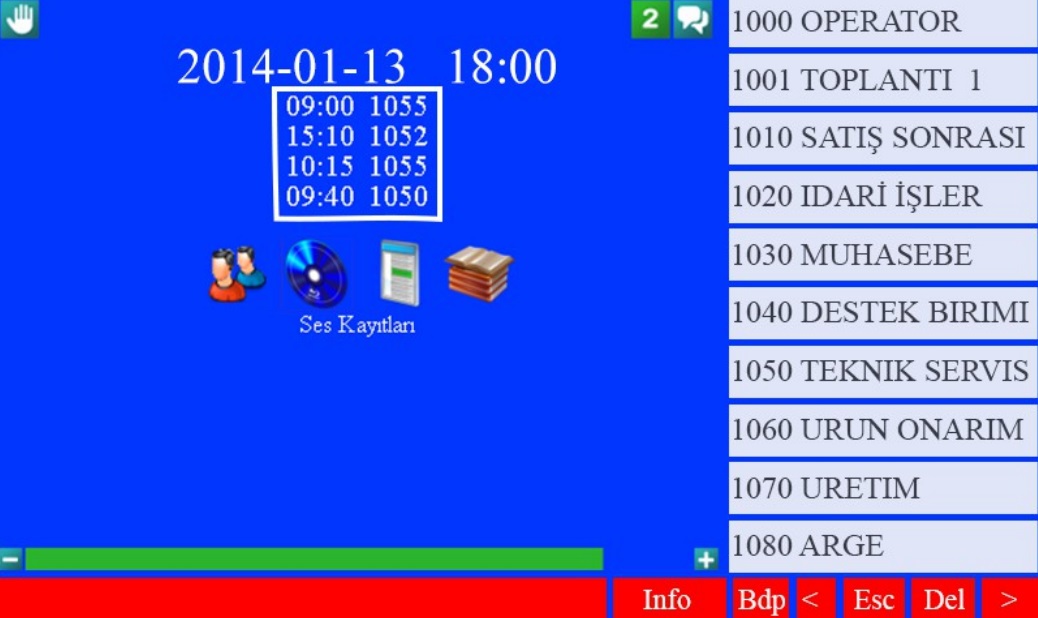 Menu The user can navigate through the options with the right and left arrow keys. He can also select using the touch screen if he wishes.  Level Bar The Level Bar is controlled by the navigation keys "+" and "-". To determine the level of the selected feature used. 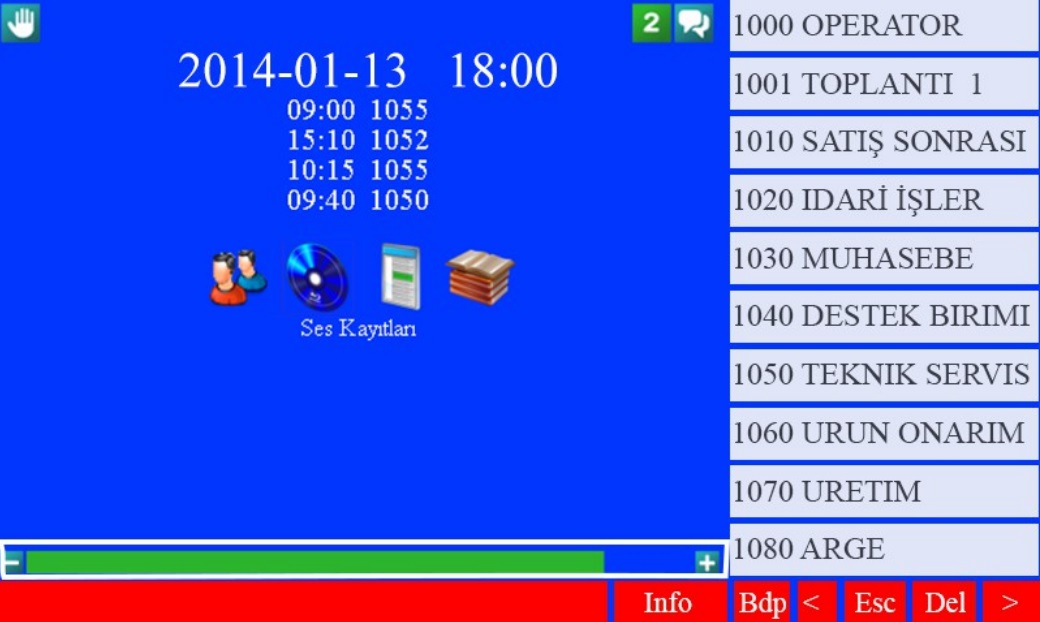 Display Management Options The Display Management Options offered by the Phone Set are located on the bottom line of the user interface. When the user touches these buttons, the option offered by the interface is activated.  Busy Display The Busy Display Panel offered by the telephone set is activated by selecting Bdp on the touch screen. Bdp is available to the user in three different options: The first option is Bdp off; In this selection the BDP and one-touch dialing are not active. The second option is Bdp 10; In this selection, the LCD shows 10 subscribers with their number and registered account name. One-touch dial and port (subscriber or trunk) busy status is active.  The third option is Bdp 30; In this selection, the BDP 30 shows the port (subscriber or trunk) number and the registered account name. One touch call and subscriber busy status is active   |